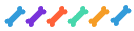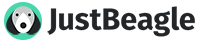What is a Blog?
Like an online dairy. This can be about and be used for anything at all, including your claims. You can access the blog home page Here
What is the sidebar?
The blog sidebar contains the links to maintain your blog as well as information in regards to your blog and the other blogs that you may visit.
How do I post new entries?
If you are allowed to post blog entries, you will always have a link in the blog sidebar titled "Post to my Blog". This link allows you to post entries immediately, entries that will post automatically at a future date, or create a draft entry for later review and posting.
Can I categorize my entries?
You may categorize entries in multiple categories of your own creation. Before you may categorize entries, you must define your categories in the Blog Control Panel.
After creating your categories, you will be able to select multiple categories from the blog entry page during the creation of a new entry, or by editing an existing entry.
Can I customize the look of my Blog ?
Yes. In the side bar when viewing your own Blog there is an option - Customize Blog. This opens a window in which you can chose to Add a New Style, or Edit a Current Style. There are options to customize the colour scheme of your blog main pages, and the order and location of the side bar sections.
The colours are based on HEX colour coding. You can view the numbers for these colours here
Who can view my blog ?
All regsitered members can view blogs. There is an option to set your Blog to Private. This will restrict viewing of your blog to Team Members, Admin and people who are on your Buddy List only.
Pending Entries
Entries that you wish to create now but have them become publicly available at a later time are referred to as Pending Entries. To create a pending entry, create an entry as normal but before submitting the entry, find Publish Status in the Miscellaneous Options on the lower section of the entry creation page. This option defaults to Publish Now. Change Publish Now to Publish On and then choose the date and time that you wish for the entry to go live. Due to the architecture, pending entries can appear a few minutes later than the time that you specify but they will have a time stamp that matches the date and time that you choose. Your Pending and Draft entries are only viewable by you until they are published.
Draft Entries
Draft entries allow you to compose an entry in stages. To create a draft entry, create an entry as normal but before submitting the entry, find Publish Status in the Miscellaneous Options on the lower section of the entry creation page. This option defaults to Publish Now.Change Publish Now to Draft and then save. Alternatively, you may press the Save Draft button at any time.Your Pending and Draft entries are only viewable by you until they are published.
Past Date Entries
You may also post entries that have a time stamp in the past. This is useful for those entries that you just forgot to post and they work best in chronological order. To past date an entry, create an entry as normal but before submitting the entry, find Publish Status in the Miscellaneous Options on the lower section of the entry creation page. This option defaults to Publish Now.
Change Publish Now to Publish On and then choose the date and time that you wish for the entry to appear to have been posted. If you select a date in the future, you will be creating a Pending Entry.
Allow comments to be posted
The Allow comments to be posted option controls the commenting ability of your viewers. When this option is disabled, only you and blog moderators will be able to comment on the entry. If you are allowed to edit entries, you may turn this option on and off after an entry has been published to control the commenting ability as time passed.
You may set the default for this choice in the Blog Control Panel.
Moderate comments before posting
The Moderate comments before posting option controls the visibility of comments. When this option is enabled, comments by anyone other than you and blog moderators are invisible until you approve them. If you are allowed to edit entries, you may turn this option on and off after an entry has been published to control the visibility of new comments as time passed. You may set the default for this choice in the Blog Control Panel.
Like an online dairy. This can be about and be used for anything at all, including your claims. You can access the blog home page Here
What is the sidebar?
The blog sidebar contains the links to maintain your blog as well as information in regards to your blog and the other blogs that you may visit.
How do I post new entries?
If you are allowed to post blog entries, you will always have a link in the blog sidebar titled "Post to my Blog". This link allows you to post entries immediately, entries that will post automatically at a future date, or create a draft entry for later review and posting.
Can I categorize my entries?
You may categorize entries in multiple categories of your own creation. Before you may categorize entries, you must define your categories in the Blog Control Panel.
After creating your categories, you will be able to select multiple categories from the blog entry page during the creation of a new entry, or by editing an existing entry.
Can I customize the look of my Blog ?
Yes. In the side bar when viewing your own Blog there is an option - Customize Blog. This opens a window in which you can chose to Add a New Style, or Edit a Current Style. There are options to customize the colour scheme of your blog main pages, and the order and location of the side bar sections.
The colours are based on HEX colour coding. You can view the numbers for these colours here
Who can view my blog ?
All regsitered members can view blogs. There is an option to set your Blog to Private. This will restrict viewing of your blog to Team Members, Admin and people who are on your Buddy List only.
----------------------------------------------------------------------------------------------
Pending Entries
Entries that you wish to create now but have them become publicly available at a later time are referred to as Pending Entries. To create a pending entry, create an entry as normal but before submitting the entry, find Publish Status in the Miscellaneous Options on the lower section of the entry creation page. This option defaults to Publish Now. Change Publish Now to Publish On and then choose the date and time that you wish for the entry to go live. Due to the architecture, pending entries can appear a few minutes later than the time that you specify but they will have a time stamp that matches the date and time that you choose. Your Pending and Draft entries are only viewable by you until they are published.
Draft Entries
Draft entries allow you to compose an entry in stages. To create a draft entry, create an entry as normal but before submitting the entry, find Publish Status in the Miscellaneous Options on the lower section of the entry creation page. This option defaults to Publish Now.Change Publish Now to Draft and then save. Alternatively, you may press the Save Draft button at any time.Your Pending and Draft entries are only viewable by you until they are published.
Past Date Entries
You may also post entries that have a time stamp in the past. This is useful for those entries that you just forgot to post and they work best in chronological order. To past date an entry, create an entry as normal but before submitting the entry, find Publish Status in the Miscellaneous Options on the lower section of the entry creation page. This option defaults to Publish Now.
Change Publish Now to Publish On and then choose the date and time that you wish for the entry to appear to have been posted. If you select a date in the future, you will be creating a Pending Entry.
Allow comments to be posted
The Allow comments to be posted option controls the commenting ability of your viewers. When this option is disabled, only you and blog moderators will be able to comment on the entry. If you are allowed to edit entries, you may turn this option on and off after an entry has been published to control the commenting ability as time passed.
You may set the default for this choice in the Blog Control Panel.
Moderate comments before posting
The Moderate comments before posting option controls the visibility of comments. When this option is enabled, comments by anyone other than you and blog moderators are invisible until you approve them. If you are allowed to edit entries, you may turn this option on and off after an entry has been published to control the visibility of new comments as time passed. You may set the default for this choice in the Blog Control Panel.